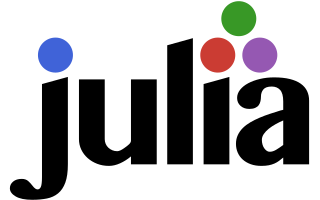Add markdown files
If your lecture does not need to run code or use interactivity. You can write it as a markdown file.
As an extra twist, you can evaluate julia code inside a $ symbol. For example,
$(1 + 1)
will become
2
Add Front-matter
For each file, markdown or pluto, you will need to add a front-matter, which specifies the page metadata. For markdown files, the front-matter is specified at the top of the file between three dashes ---. For example, the front-matter of this file is
---
title: "Add markdown file"
order: 1
chapter: 2
section: 1
layout: "md.jlmd"
tags: ["module2", "track_material", "markdown", "frontmatter"]
---
You will need to specify the following attributes
title: title of the pageorder: the position of the page in the module on the sidebar. Hint!: You can also use fractional numbers, e.g.1.5. This can be handy for homeworks, so you can include the homework between the first and second lesson without messing up lessons counting.layout: set to"md.jlmd", unless you are using some custom layoutchapterandsection(optional): used to number the page. If for examplechapter=1andsection=2, the page will be displayed as1.2on the sidebar and page header.image(optional): link to summarizing image to display in thesubjectssection on the homepage. If left empty, the page wont be included in the subjects section. If no page has animagefield in the front-matter, the subjects section is not displayed.description(optional): short description of the notebookyoutube_id(optional): youtube id of the video associated with the page. If included, the page header will embed the youtube video.homework_number: needed only for homeworks, the number of the homeworktags: list of keywords for the page. It should at least include the module name, as defined in_data/sidebar.jlto include the page in the sidebar. You can also associate pages to a given track by adding the track id, prefixed withtrack_to the tags. For example, if you want to include the page in the julia track, addtrack_juliain the tags list.
Markdown 101
If you are not familiar with markdown, you can see for example here. Here is a quick and dirty cheatsheet
- Use
#for headers, for example
# Header
## Subheader
### Sub-sub-header
- You can create links with the syntax
[text](adddress)
For example the link to the mardown tutorial above was typed as
[here](https://www.markdowntutorial.com/)
- You can insert pictures with the syntax

for example
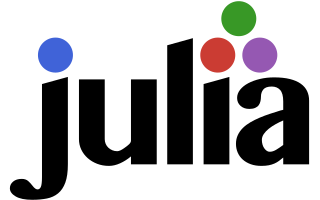
will give